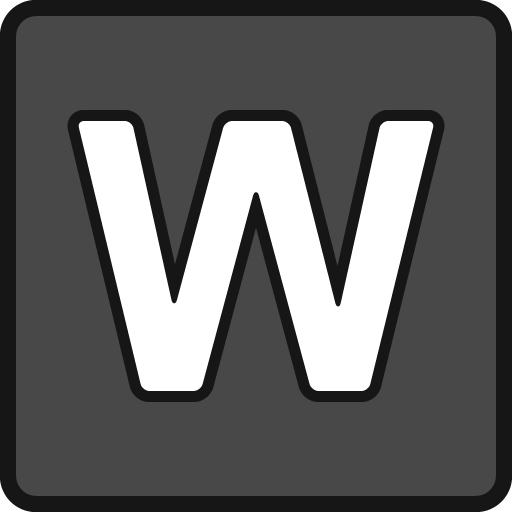Install tevolution on a Steam Deck
english / français
tevolution
- Open the Steam menu
- Select “Switch to Desktop”
- Open your web browser (Firefox)
- Type “omega.gg” and press enter
- Click on “tevolution”
- Click on “Get tevolution”
- Click on “Download”
- Open the Dolphin file browser
- Click on “Downloads”
- Right click on “tevolution.tar.gz”
- Navigate to “Extract > Extract archive here”
- Open the “tevolution” folder
- Double click on the “tevolution” file
- Click on “Execute”
Congratulation, tevolution should now be running on your desktop.
MotionMonkey
- Grab your Android smartphone
- Scan the VideoTag on tevolution (video QR code)
- Click on the Monkey head
- Click on “Download”
- Install MotionMonkey from the PlayStore
- Open MotionMonkey
- Click on the “camera” button
- Scan the tevolution VideoTag (video QR code)
- tevolution background should turn into colors
Congratulations, you are now ready to play videos.
Add tevolution to the Steam launcher
- Run Steam in desktop mode
- In the “Library” tab click on “ADD A GAME”
- Click on “Add a Non-Steam Game…”
- Click on “BROWSE…”
- Navigate to the tevolution folder
- Change the “File type” to “All Files”
- Select tevolution
- Click on “OPEN”
- Click on “ADD SELECTED PROGRAMS”
Congratulations, you are now ready to run tevolution from the Steam launcher.
Troubleshooting
- Make sure tevolution and MotionMonkey are running on the same local network